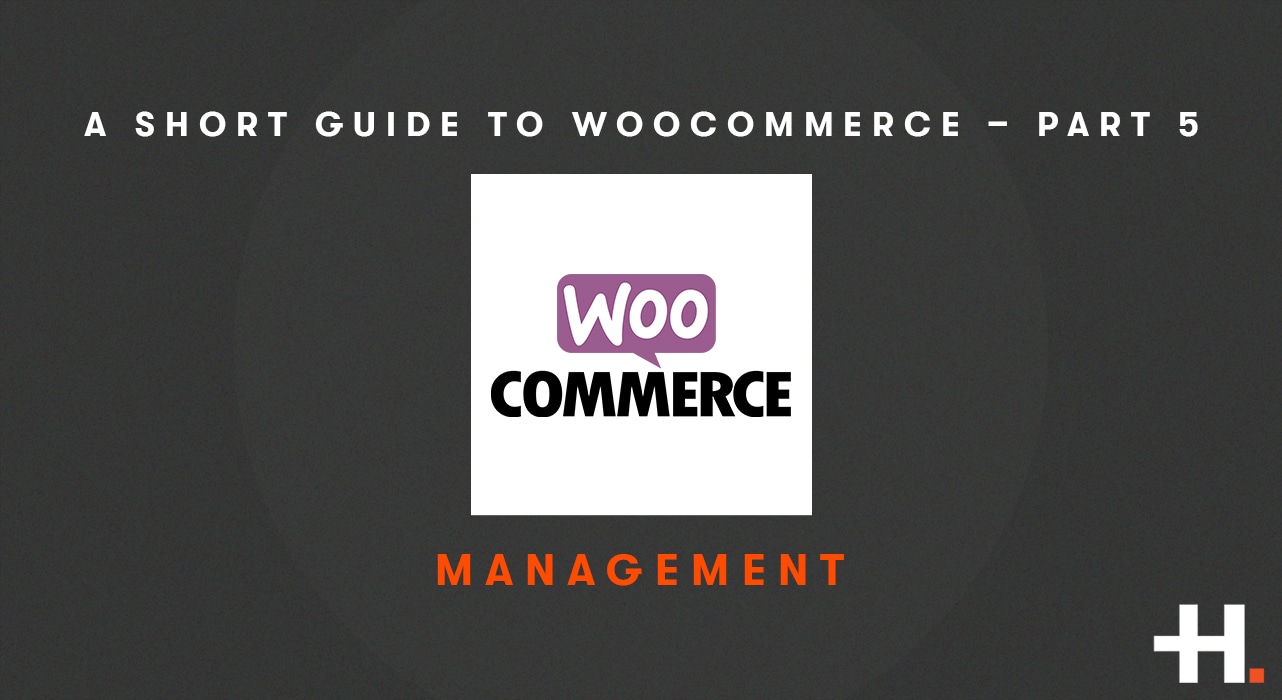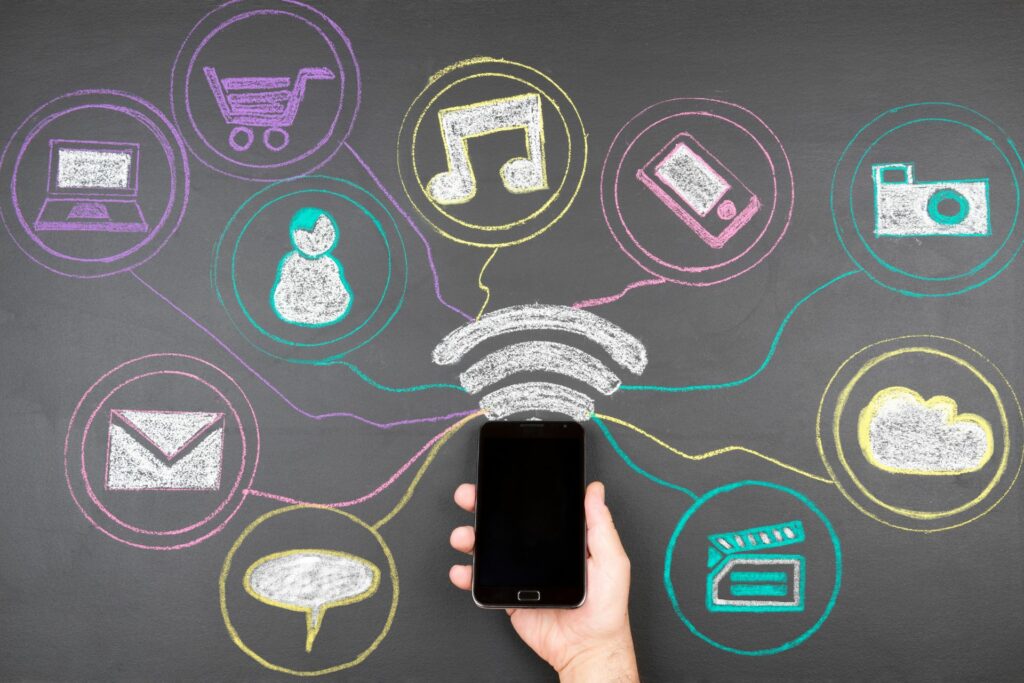In the last of our series on WooCommerce, we look at the management and accounting capabilities available to you as a business owner or manager. If you have followed our guide thus far you will have an effective design and user experience for your store from product page to cart, and then to checkout. You will have payment methods and a process that leverages your customer relationship. You will have shipping and fulfilment functions that do not compromise your business needs. You will have functions that facilitate effective marketing of your products and services from your online store. This last post will help you understand the administrative elements of your store.
Inventory & Stock Management
WooCommerce gives you the ability to manage inventory and therefore how to control the visibility of your products in your store to your advantage. Inventory management may vary from business to business. You may have a stock management software in use that developers can connect to so that instore and online purchases are synced and the WooCommerce inventory is “live”. If you do have a brick and mortar store and do not have the ability to connect to an instore system, you may elect to allow an allocation of inventory to the online store to avoid over-selling.
There are cases when inventory isn’t an issue. For example, you may have a short product time (e.g. for cakes) and therefore can make to order or be able to fulfil the purchase quickly and easily from suppliers. In this case, you can set some or all of your products to not have stock management at all.
If you have products that are out of stock, you also have options. WooCommerce can be set up to not display an out of stock product at all. This seems the logical thing to do, however, you can set it to display an “out of stock” label or badge to the user if you are going to restock in the future. Out of stock items can be set to allow for backorders, and the ability to limit the inventory of backorders. Backorders are a great option if your business makes products to order. This gives you the ability to convey to the user that the item will be made for them and allows some extra messaging on fulfilment times.
Product Editing
You will most likely have had a website developer involved in setting up your store. If this is the case they will have set up your product content either by direct input, by import, or by stock synchronisation. With the latter, you will manage product information where the single source of truth lies. This may be your website or your POS/ERP system. If your store has no “live” sync with other systems, you will do all your product editing in WooCommerce.
On a basic level, you can edit price, description, inventory, and sale price. You can add new products, remove products no longer available, or place in draft-mode any products that are temporarily not available. You can edit the category(ies), shipping class, variations, and attributes. This is quite easy with a little training on a per-product basis.
When it comes to making a large number of changes, it can be time-consuming. WooCommerce (as with WordPress) has a bulk edit feature by default, however, it is somewhat limited and difficult to use if you have a large number of products. You can filter by category and bulk edit price by a percentage or fixed amount. You can bulk edit to set a sale price discount. If you have a large number of products and want more bulk editing options, you will need to have a Bulk Editor installed and configured. This will especially be the case if you have custom fields.
Processing Orders & Notifications
Moving on to managing sales, there are two options. Which one you choose to use will depend on how hands-on you want to be and the nature of product fulfilment.
Processing – if you want to advise the user that your order has been received, you will then need to manually change the status when the order is finished in terms of your process.
Completed – you can skip the processing notification step, on successful completion of payment you can set the order to complete automatically. This is where your product is delivered digitally, or you are confident of your fulfilment process. If you are manually completing the order, for example, when it has been shipped, you can include an order tracking number on the completed order notification.
Custom notifications can be developed into your store. For example, you could have an “order shipped” notification in-between “processing” and “completed”. This allows you to keep the order open until after the goods have been received and enjoyed a little. Once the item has been delivered, you can change the status to “completed”, this makes it a more logical place to request reviews.
The emails can be customised in terms of look and content, but this is best done by a developer.
Other notifications depend on the store and business requirements, they include order failed – when payment is not completed successfully, refund notices, and account-based notices.
Accounts
Customer accounts are a default WooCommerce option. While forcing customers to create an account is a big source of cart abandonment, you may want to offer the option on retail products that people buy frequently. Account-holders can log in and view past orders as well as manage their contact information. It isn’t ideal to hold credit card information in your store, however, integrations with payment gateways can use saved details from within the payment provider. Users can change their password, hence the requirement for additional email notification templates. If your product is a subscription product, the user will have basic subscription management options within the account section.
Refunds
You can handle refunds in WooCommerce however unless you have a full API connection with your payment processor the funds won’t be returned. How you process refunds will largely align with how you take payments. It is important to note the setup, as particularly with PayPal, refunds may be reliant on more setup than others.
Accounting
It is possible to connect your WooCommerce store with your accounting software. At a basic level, this requires API connection and configuration of invoices and chart of accounts to suit your bookkeeping requirements. Xero, Quickbooks, and MYOB all have available plugins to have your online store sales appear in your account as invoices ready for reconciliation.
Reports & Exports
The latest version of WooCommerce has a dedicated and extensive report analytics dashboard, allowing to view orders, best sellers, best customers, and the like. However, you may require more data manipulation and custom reports. If this is the case, then you will need a store export plugin that can be configured to customise an export to suit your own manipulation or third party software requirements.
Although this turned into a 5 part “short” guide to WooCommerce being anything but short, we could go on in more detail as there are so many use cases for this software. This results in the plugin being so extendable and flexible that there are few businesses and business operations we can’t make it work for. We hope you found our series of articles worthwhile and there was something that you can apply to improve your own online store. If you would like a free consultation to talk about your online store requirements, or moving your product sales from offline to online, please get in touch.